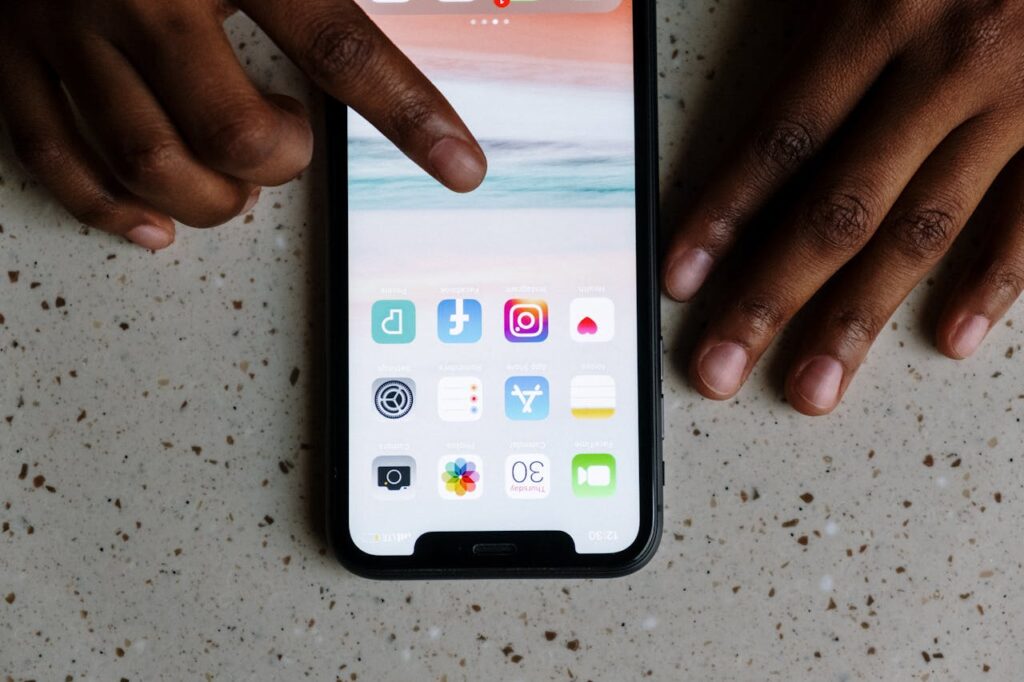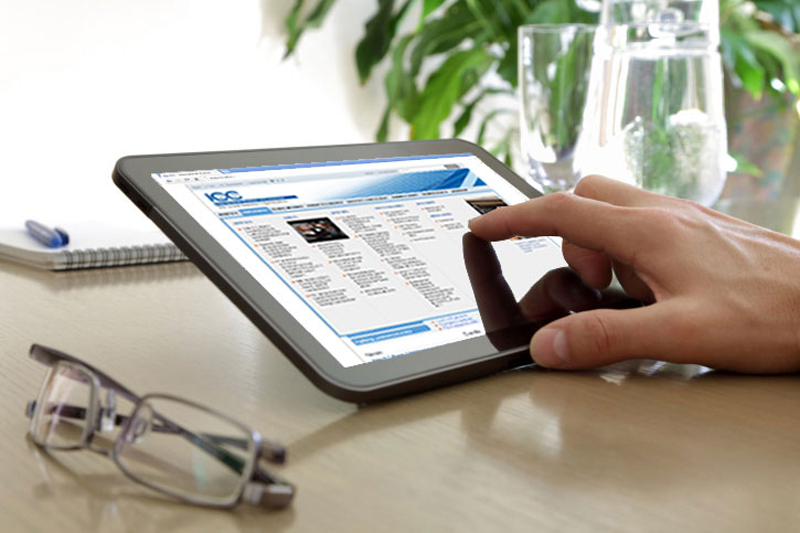Instagram gives users the ability to share updates and ideas with friends in a variety of media formats, including photos, videos, and textual captions.
Instagram added the slideshow feature, which lets users share many posts at once, to handle the wide variety of content. But how to make slideshow in instagram?
You will learn how to make an Instagram slideshow for posts, stories, and reels by following this tutorial. It will also give you details on third-party apps that can assist you in achieving this feature.
The Instagram Slideshow: What Is It?
Instagram users can rapidly share up to 10 multimedia assets as a single post using the slideshow feature.
This feature makes it less necessary to publish frequently in order to effectively communicate your point.
Users who have a lot of images in their collection and would rather not have other postings interrupt their feed will find it especially helpful.
how to make slideshow in instagram?
Use these procedures how to make slideshow in instagram feed:
- Launch the Instagram app on your smartphone.
- Press the “+” button located at the top.
- At the bottom, click “Post.”
- Click or tap the “Select Multiple” option.
- Select the pictures you wish to have in the slideshow.
- In the upper right corner, tap “Next.”
- If you’d like, apply filters and then hit the upper right corner “Next.”
- To enhance your post, include a location, a caption, or a tag.
- In the upper right corner, tap the “Share” button.
These are the procedures that will publish your slideshow to your Instagram feed. Your friends will be able to browse the post by scrolling over it, and a slideshow progression indication will be visible underneath.
How Can I Create Instagram Stories Slideshows?
Use these how to make slideshow in instagram stories:
Launch the Instagram app on your mobile device.
- Press the “+” symbol.
- Choose “Story” from the bottom menu.
- In the lower left corner, tap the gallery icon.
- Select can be tapped at the top.
- Select the pictures you wish to have in the slideshow.
- In the lower right corner, press the arrow button.
- Make any necessary photo adjustments.
- In the lower right corner, press the arrow button.
- Press the “Share” icon.
You can improve your slideshows by using additional features, such as music. These extra components support drawing in and holding the interest of the audience. Keep in mind that Instagram stories expire after a day, so make the most of your slideshow while it’s still available!
How Do Slideshows Get Created for Instagram Reels?
Use these how to make slideshow in instagram Reels:
Launch the Instagram app on your smartphone.
- Press the upper “+” button.
- At the bottom, pick the “Reel” option.
- To access your gallery, swipe up.
- Choose the slideshow’s opening image.
- Sliders can be used to change how long each picture is.
- On the top of the screen, tap the “Add” button.
- For your slideshow, keep adding pictures until you reach ten.
- Select “Next” from the bottom.
- As desired, add text, stickers, and other effects.
- In the lower right corner, tap “Next.”
- Review the video and make any necessary edits to finish your reel.
- To instantly publish your slideshow as a video on Instagram Reels, click the “Share” button.
You can save and utilise your slideshow’s video version on several different platforms. Additionally, you can select an audio clip to go with your video from the suggested list. You can also alter the video’s pace, timing, alignment, and layout on Instagram. Make sure the video lives up to your expectations by watching it before posting. Take pleasure in showing off your artistic slideshows to the Instagram community!
How Can I Use Inshot To Create An Instagram Slideshow?
You may decide to use your computer or a mobile device to make a slideshow for a number of reasons. It might be annoying when Instagram’s editing interface is sluggish or glitchy.
Fortunately, you can make slideshows only for Instagram using a number of web-based tools. Users using macOS can use iMovie, and Windows users can attempt MovieMaker.
With InShot, a well-liked video editor for mobile devices, you can make excellent movies fit for a variety of sites, including Instagram. After downloading and installing the InShot programme, you may easily make several films.
Use the InShot app and the following steps to make a slideshow:
- Go to the InShot application on your smartphone.
- Click “Photo.”
- Select the pictures you want to include in your slideshow.
- To import the chosen photos, tap the tick symbol.
- If required, shorten the video’s length and modify its speed.
- Use filters to improve the images.
- Make the slideshow uniquely yours by adding text and music.
- In order to save your finished slideshow, click “Save.”
You may let your imagination go wild with InShot and create captivating slideshows that enthral your audience. Have fun producing visually stunning and dynamic stuff for your Instagram feed!
How Can I Use iMovie to Create an Instagram Slideshow?
If you own a MacBook, you may already be familiar with iMovie, a programme for editing videos that has great capabilities. The best part is that you can get iMovie for free!
Here’s a step-by-step tutorial on using iMovie how to make slideshow in instagram:
- Open the MacBook’s iMovie application.
- To begin a new project, click “Project.”
- In order to start constructing your slideshow, select “Create New.”
- To incorporate the desired images into your project, select the “My Media” option.
- Place the pictures in the correct order by dragging and dropping them onto the timeline.
- Each picture’s duration can be changed by choosing it and adjusting the Inspector panel’s duration.
- To provide more visual interest, use effects and transitions between the pictures.
- To improve the mood of the slideshow, click the “Audio” option and choose your preferred background music track.
- To export your slideshow if you are happy with it, select “Share File.”
- Before exporting, make sure you select the right aspect ratio for Instagram.
You can share the slideshow file on several networks, including Instagram, once it has been exported. With iMovie on your MacBook, you can now post eye-catching slideshows with your Instagram followers and show off your creative side!
In Summary
You may now effortlessly communicate more in a smaller space on your Instagram platform by sharing several photographs and files.
You may use the slideshow tool for posts, stories, and reels straight from within the Instagram app, or you can explore other third-party apps for more features.
The preceding guide outlines the exact procedure for how to make slideshow in instagram.